Do you want to disable Gravatars in WordPress?
WordPress uses Gravatars to display user profile photos or Avatars. It is a third-party service that allows users to have the same profile photo on different websites.
Gravatars are highly useful, particularly in WordPress comments. However, some users may not want to use Gravatars at all.
In this article, we’ll show you how to easily disable Gravatars in WordPress. We’ll also show you how to use local avatars instead.
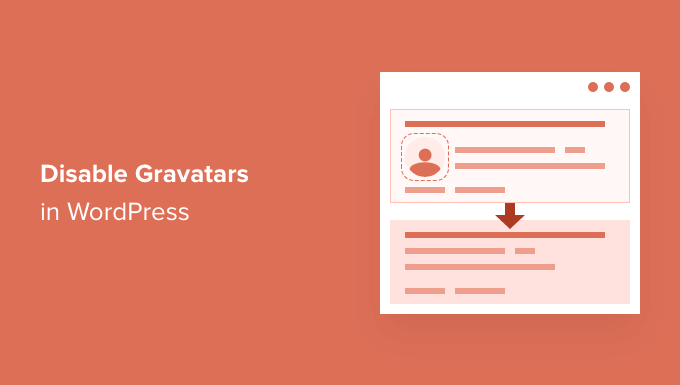
Why Disable Gravatars in WordPress
Gravatars are a third-party service that allows users to add a profile photo to their WordPress website and use it across the internet.
Basically, you create an account and then upload your profile photo.

After that, whenever you use that particular email address on a website that supports Gravatar, it will automatically show your profile photo from the Gravatar website.
To learn more see our explainer, What is Gravatar and why you should use it.
However, some website owners may not want to use Gravatars for several reasons.
For instance, they may want to turn it off to improve website performance and speed.
Similarly, some site owners may not want to use Gravatar due to privacy concerns.
That being said, let’s take a look at how to easily disable Gravatars in WordPress.
Disabling Gravatars in WordPress
WordPress makes it super easy to customize or turn off Gravatars on your website.
First, you need to login to the admin area of your website and then go to the Settings » Discussion page.
From here, you need to scroll down to the Avatars section and uncheck the box next to ‘Show Avatars’ option.

Don’t forget to click on the Save Changes button to store your settings.
WordPress will now disable Gravatars across your website. You’ll now see a generic user icon in the admin toolbar instead of your Gravatar image.

Similarly, the comments page inside the admin area will also stop showing Gravatars.

WordPress will also stop showing Gravatar images in the comments area under your posts and pages.

How to Replace Gravatar with Local Avatars in WordPress?
Some users may want to disable Gravatar but still want to display profile photos under author bios and other places.
This allows you to keep the avatar functionality in WordPress and enable users to upload their own profile photos. At the same time, it disables Gravatars and prevents your website to make any requests to Gravatar website.
To do this, you’ll need to install and activate the WP User Avatars plugin. For more details, see our step by step guide on how to install a WordPress plugin.
Upon activation, you need to visit the Settings » Discussion page and check the box next to the ‘Block Gravatar’ option.
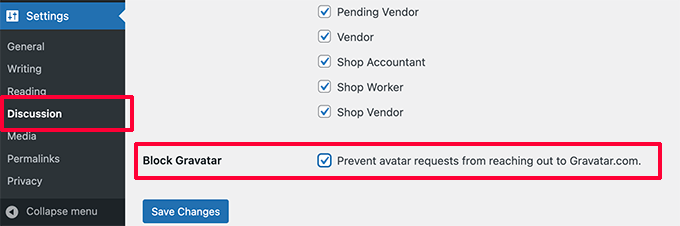
Don’t forget to click on the Save Changes button to store your settings.
The plugin will now block any requests to Gravatar.com while allowing you to keep avatar functionality.
To upload profile photos, users will need to upload their own images under their profiles.
Simply go to Users » Profile page. From here, you can upload an image from your computer or use one from the media library.
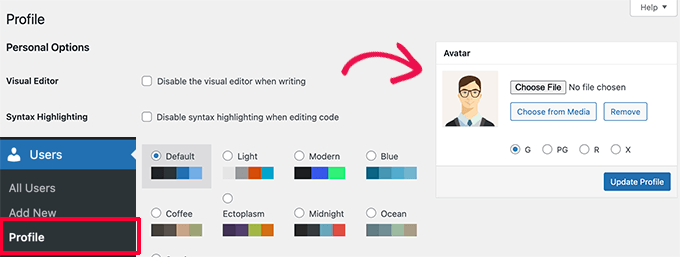
Don’t forget to click on the Update Profile button to save your changes.
WordPress will now use custom profile photos instead of Gravatars. For all unregistered users it will show the default avatar image you have set in the settings.
For all registered users, it will use the custom avatar image that they uploaded. If a user hasn’t uploaded their custom avatar image, then the plugin will use the default avatar image.
We hope this article helped you learn how to disable Gravatars in WordPress. You may also want to see our guide on how to make a membership website in WordPress, and our comparison of the best WordPress page builder plugins.
If you liked this article, then please subscribe to our YouTube Channel for WordPress video tutorials. You can also find us on Twitter and Facebook.
The post How to Disable Gravatars in WordPress first appeared on WPBeginner.
from WPBeginner https://ift.tt/RnwA3qi
via IFTTT
No comments:
Post a Comment